SQL SERVER 2014 Installation
Step 1: Click on your set up file
Step 2: Click on installation then select first one ( New SQL Server standard-alone installation or .... )Step 3: Specify a free edition (it could be free for 180 days)
If you have a product key then choose enter product key
Step 4: Check the BOX accept the licence terms then click next
Step 5: After finished the Updates Checking click next
Step 6:If no errors you can click next
Step 7: Choose one from the following based on which type you need. All about headings given the features in description
Step 8: Select instance features and/or Shared features according to your work requirement click next
Step 9: Give the instance name may be default or Named
Step 10: Choose the Service account Name and startup Type
Step 11: Server configuration -->Authentication Mode
Here Mixed mode we can keep security for log-in. Windows authentication Mode required no security but another must--> Specify SQL Server administrator -->NEXT
and this is for Analysis Services
Step 12: This is about the reporting services choose install only or install and configure
This could be the final step















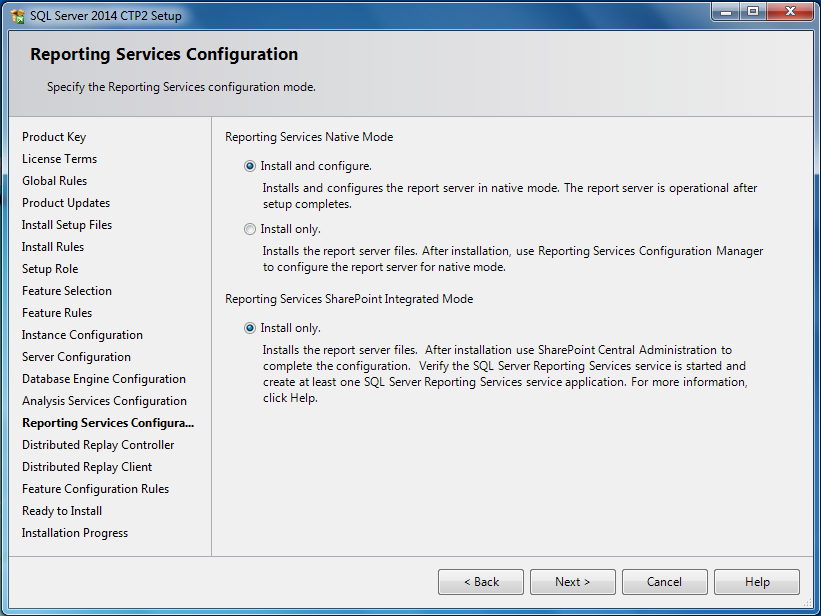




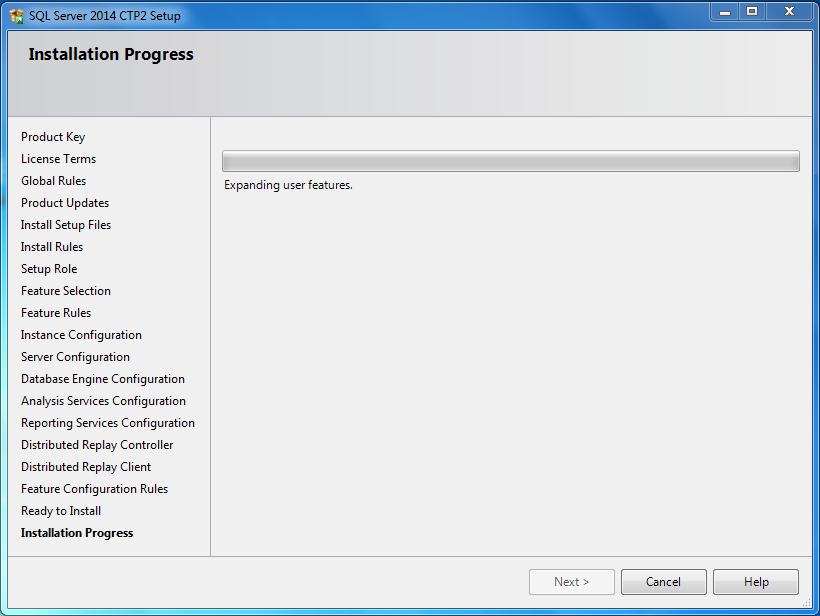


No comments:
Post a Comment