Creating your first SSRS report.
Lets follow a step by step process to create your first Business Intelligence Report.
Step 1: Open Business Intelligence Development Studio (BIDS) (Start --> Microsoft SQL server 2008 --> SQL server Business Intelligence studio
Step 2: Click File --> New project --> Report Server Project Wizard. Give any name and location.
Step 3: Once you click OK, you will be presented with the following screen.
Step 4 : Click Next. Now configure your connection string. I have chosen the type as 'Microsoft SQL server'
Step 5 : In this step, you need to enter the query for the data, that you need the SSRS report to be populated with. You can also use the query builder.
Step 6 : Click on query builder, and click on the right most top icon, to add tables
Step 7: Select the necessary table, and verify your query, then click the (!) icon to see the result of the query after execution.
Step 8: If everything looks good, click on Next
Step 9 : Click Next
Step 10: Add the fields, as shown in the below screenshot.
Step 11 : Click next
Step 12 : Choose a style, and click next.





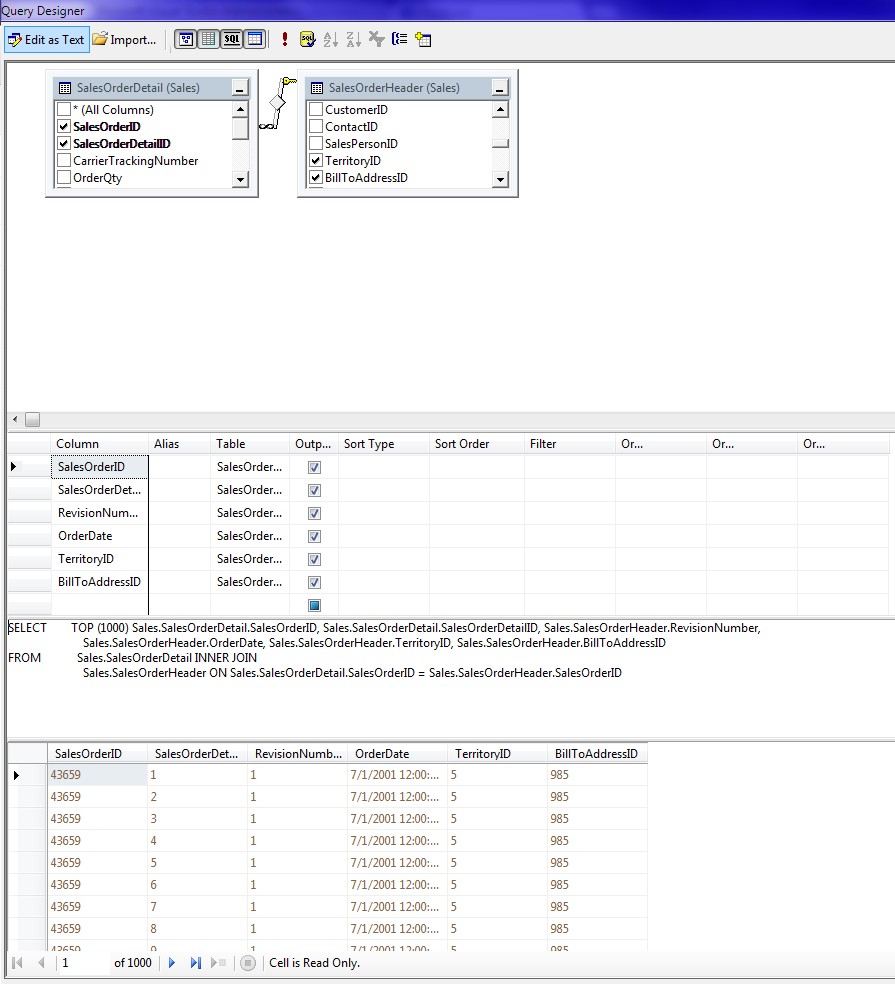







No comments:
Post a Comment